How to Create lead filter¶
1. Go to Telephony >> Campaigns.
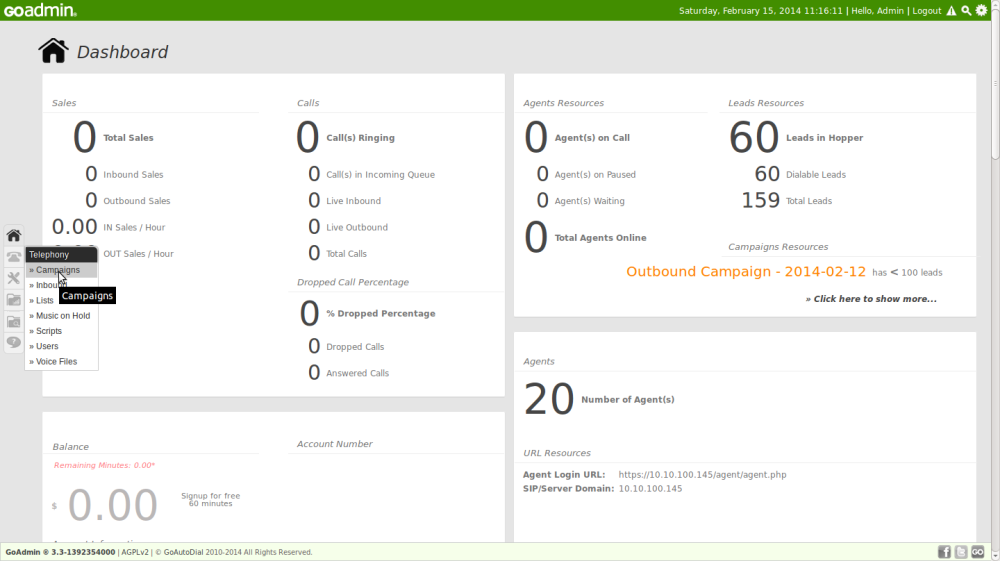
2. Click Lead Filters tab.

3. Click Add New Filter then follow the Lead Filter Wizard.

4. For Step 1, Set Filter ID, Filter Name, Filter Comments and User Group then click Next.

5. For Step 2, Set the Fields, Filter Options, Filter by Date then click INSERT to compose the SQL query. Once done composing your SQL query click Submit to create your Lead Filter.
*NOTE: For multiple and additional filter SQL query click *HERE*.

6. Click OK if you see a notification like the one shown below.

How to activate Lead Filter on your campaign.¶
1. Go to TELEPHONY >> CAMPAIGNS.

2. Click the campaign id where you want to activate the Lead Filter.

3. Click ADVANCE SETTINGS to show the Lead Filter setting of the campaign.

4. Choose the lead filter from the drop-down menu then click SAVE SETTINGS to save the changes.

INFORMATION¶
Field Types¶
| Date Uploaded | Create's an SQL filter query by date when the leads were uploaded |
| Date Modified | Create's an SQL filter query by date when the leads was last modified |
| Timezone | Create's an SQL filter query by timezone |
| Country Code | Create's an SQL filter query by country code |
| Area Code | Create's an SQL filter query by area code |
| State | Create's an SQL filter query by state |
| Called Count | Create's an SQL filter query by called count |
Field Options¶
Field options for Date Uploaded and Date Modified field types| SINGLE | You can set a single date for the SQL filter query |
| RANGE | You can set a range of dates for the SQL filter query |
| IN | will filter the field types depending whether field type value is IN the selected values |
| NOT IN | will filter the field types depending whether field type value is NOT IN the selected values |
| = | EQUAL | Filter the list if the called count is EQUAL to the selected value |
| > | GREATER THAN | Filter the list if the called count is GREATER THAN the selected value |
| < | LESS THAN | Filter the list if the called count is LESS THAN the selected value |
| <> | NOT EQUAL | Filter the list if the called count is NOT EQUAL to the selected value |
| >= | GREATER THAN OR EQUAL | Filter the list if the called count is GREATER THAN OR EQUAL to the selected value |
| <= | LESS THAN OR EQUAL | Filter the list if the called count is LESS THAN OR EQUAL to the selected value |
SQL Operators¶
| AND | This operator displays a record if both the first condition AND the second condition are true |
| OR | This operator displays a record if either the first condition OR the second condition is true |
Go to top
