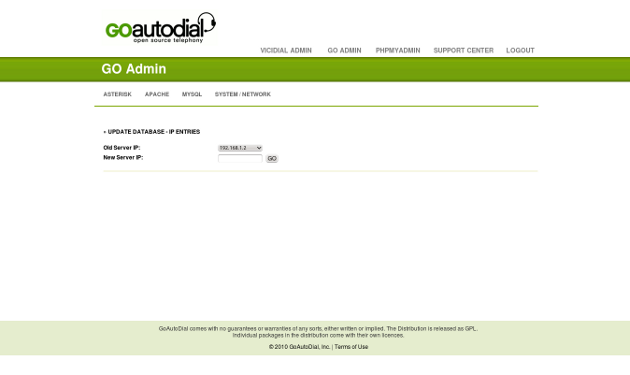- Table of contents
- Asterisk
- Apache
- MySQL
- System/Network
GO Admin Manual
- Click on Go Admin, to see the page panel of Go Admin.

Asterisk¶
Asterisk Edit Config Files¶
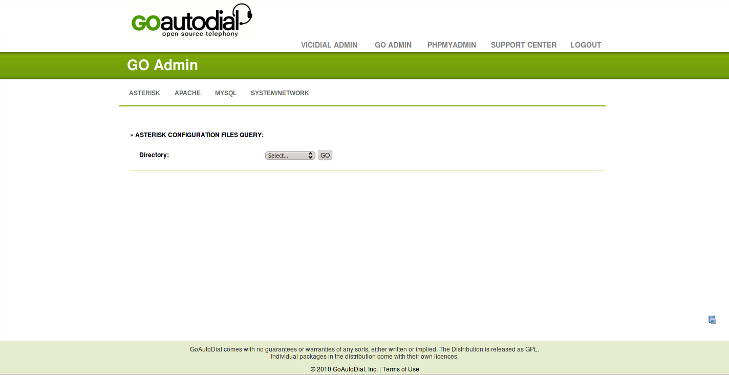
- Select /etc/asterisk and click GO, the asterisk Directory will appear if you want to edit asterisk configuration click Edit
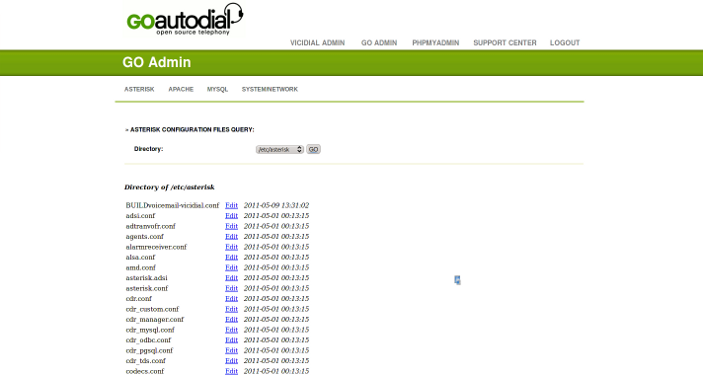
Asterisk Function¶
Asterisk CLI¶
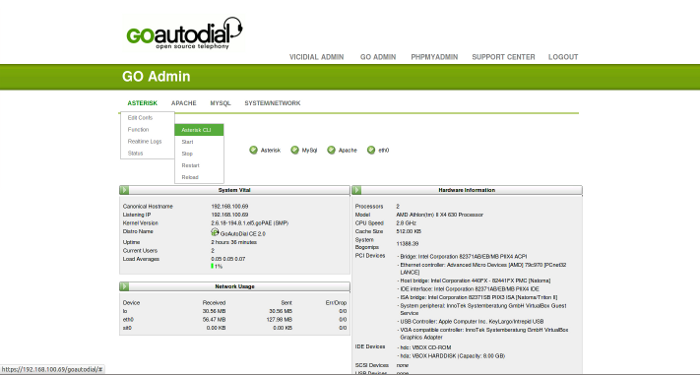
- Shown to this page the Asterisk Terminal can be used by using Asterisk Command e.g help the basic command will show like sip show peers,
asterisk rv, asterisk vvr, show agi etc.
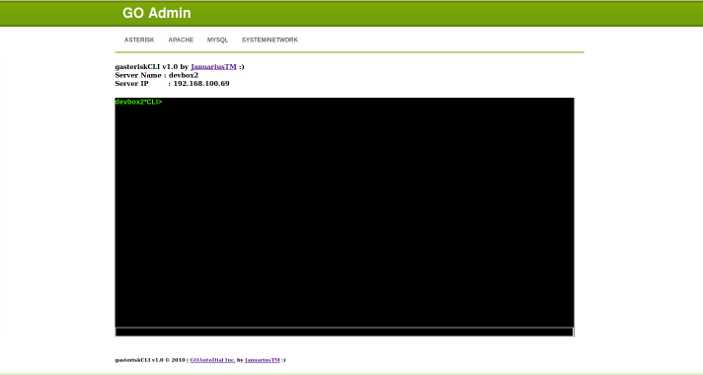
Start¶
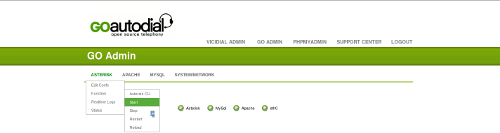
- Clicking GO button automatically the Asterisk Telephony will Start
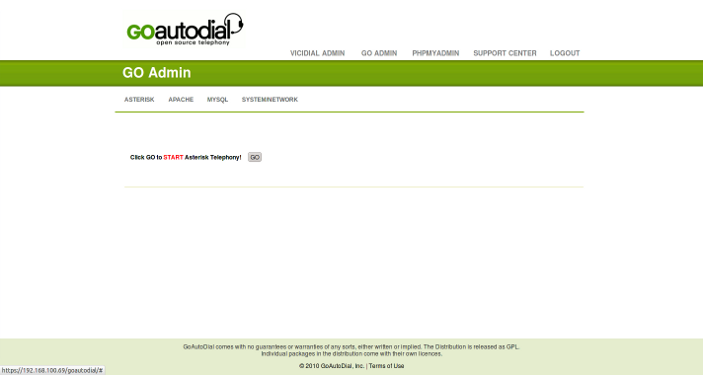
Stop¶
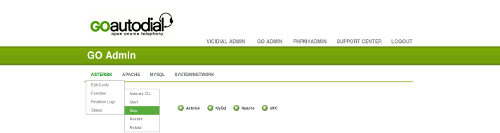
- Clicking GO button automatically the Asterisk Telephony will Stop
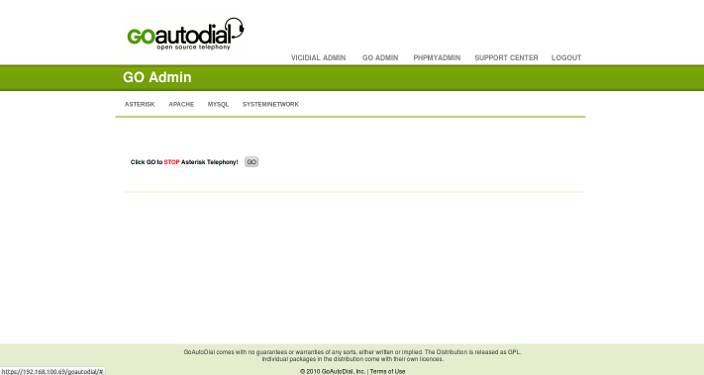
Restart¶
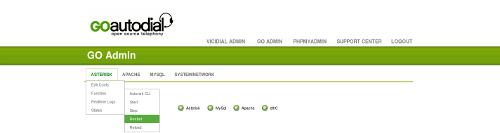
- Clicking GO button automatically the Asterisk Telephony will Restart
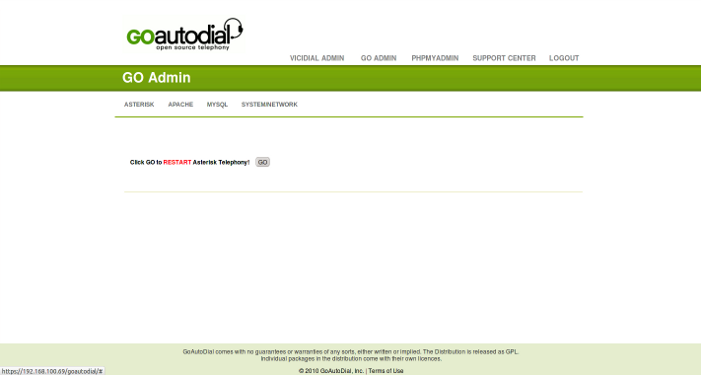
Reload¶
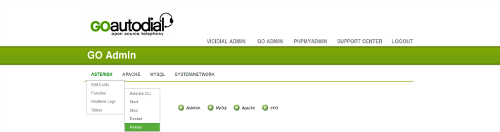
- Click GO button automatically the Asterisk Telephony will load the configuration if you have made changes in Directory in /etc/asterisk
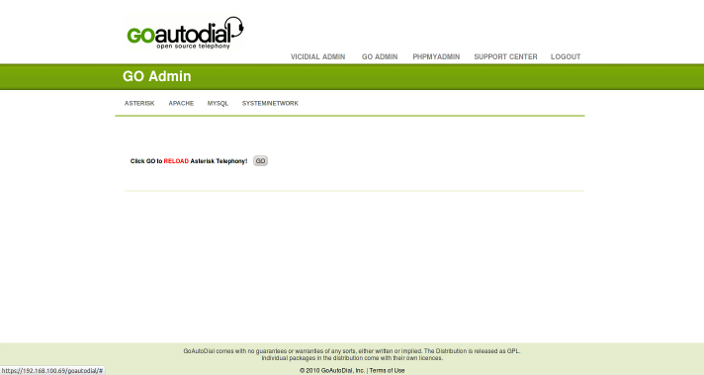
Asterisk Realtime Logs¶
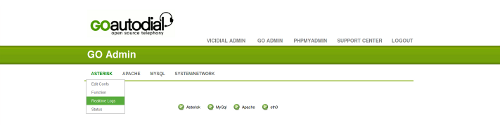
- Click GO button and the asterisk logs will come up and clicking STOP button to stop the continuos appearance of logs

Asterisk Status¶
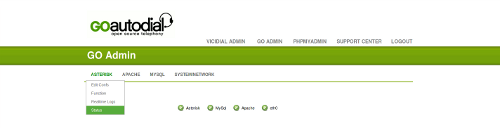
- Shown here the Asterisk Status if active or not
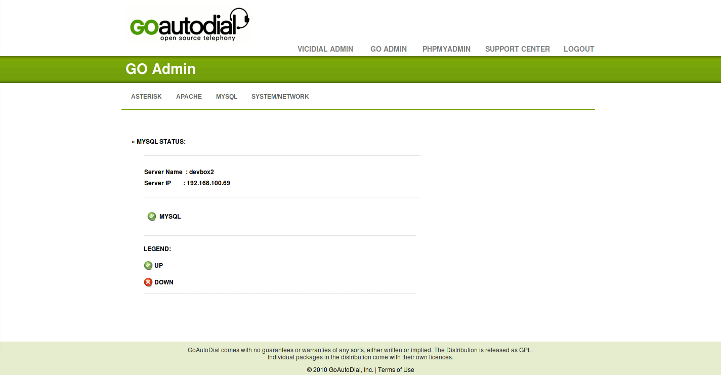
Apache¶
- Click on Apache
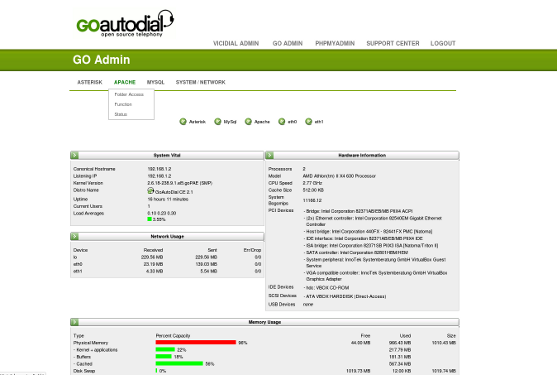
Folder Access¶
Recordings¶
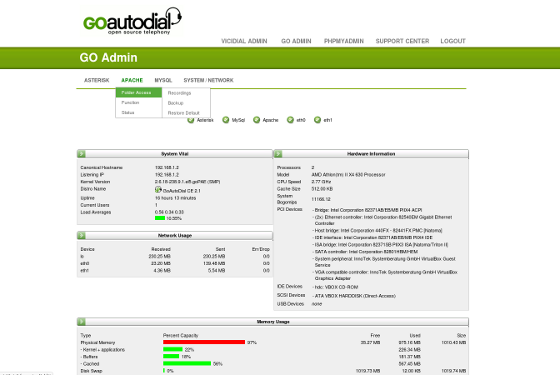
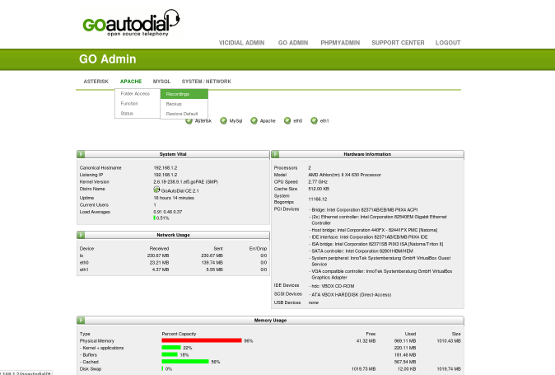
- This two(2) default IP Address that have an access to get the recordings via http can be also add another IP Adrress
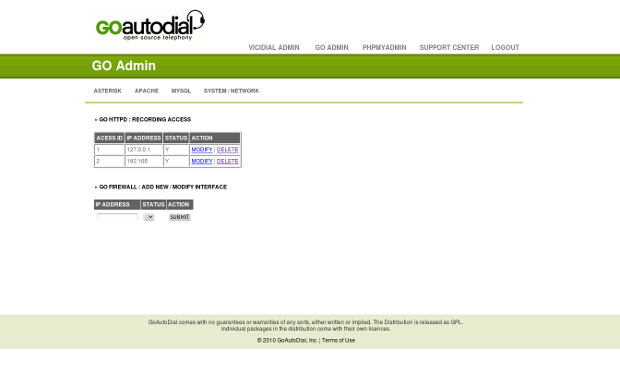
Backup¶
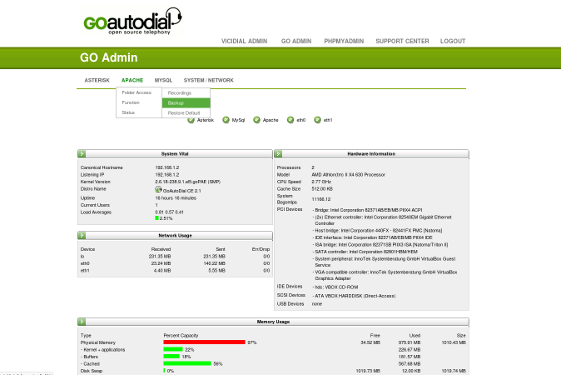
- This two(2) default IP Address have an access to get the Backup via http can be also add and modify another IP Address
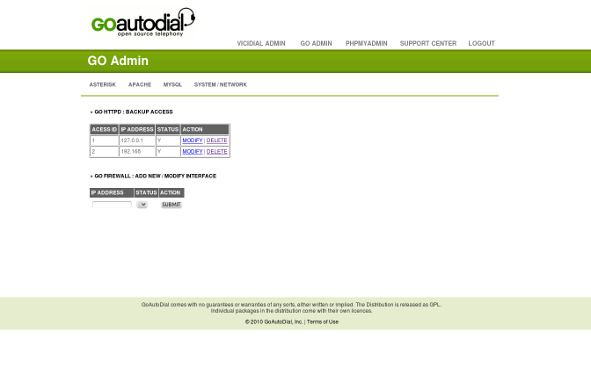
Restore Default¶

- Click the GO button anything you change in Folder access will bring back the default settings
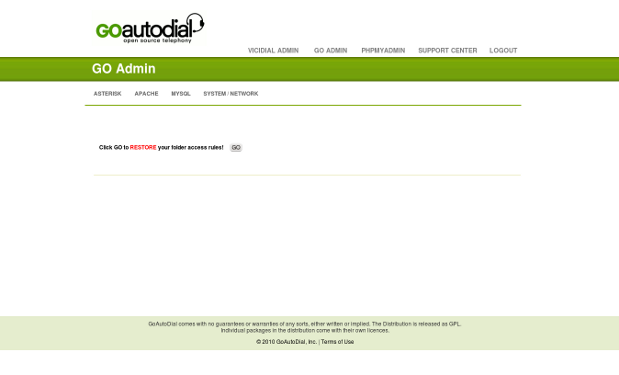
Function¶
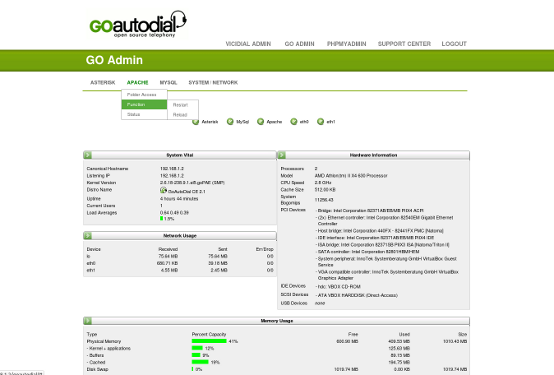
Restart¶
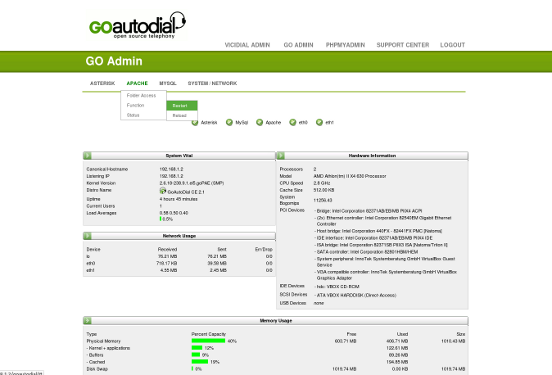
- Click the GO button to Restart your http web server
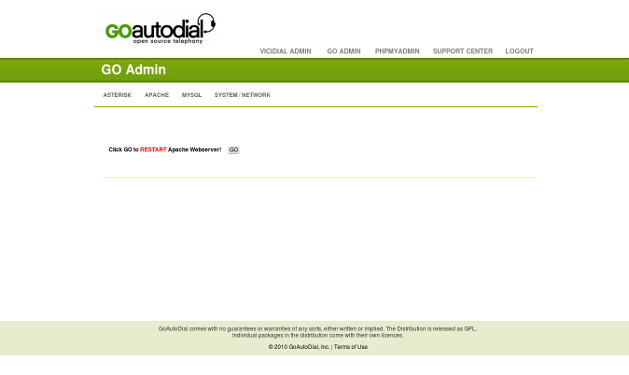
Reload¶

- Click GO button to load the settings that you add or change of the http web server
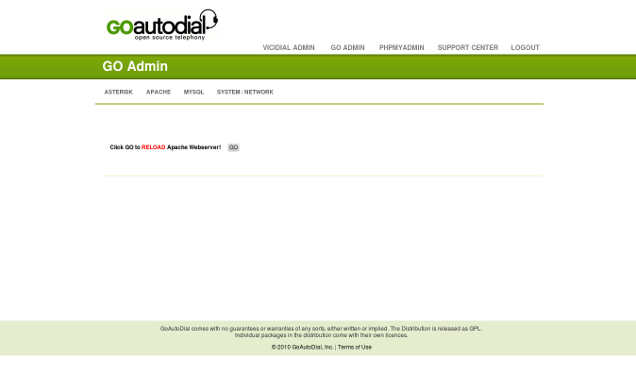
Status¶

- Shown to this Page Panel is the Status of http web server if Active or Not
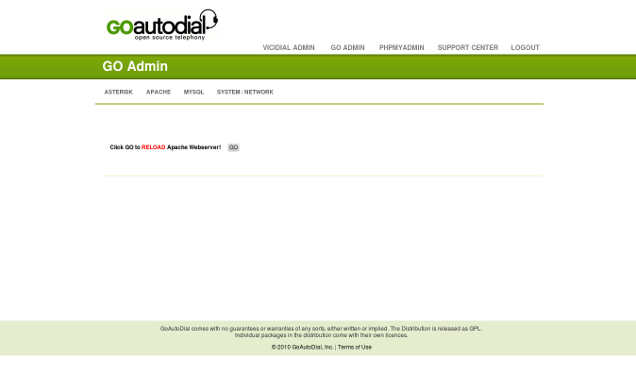
MySQL¶
Click on MYSQL

Function¶

Restart¶
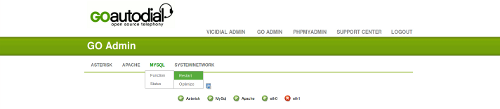
- This time is easy to Restart the Database by clicking GO button to Restart the MYSQL Database

Optimize¶

- Clicking GO button to Check the Database Table if there an error it will fix the Database Tables

Status¶

- Shown to this Page Panel is the MYSQL Database Tables if Active or Not

System/Network¶
- Click on System / Network

Backup¶

Browse Files¶
- Click and change select to /user/share/goautodial/gosysbackup the System Directory will come up and by that you can Directly Download



- System / Network Backup Restore Back Files

- Click GO button to have a Backup Full System after that go back to Browse File to see the file that you have been Backup and Directly
Download
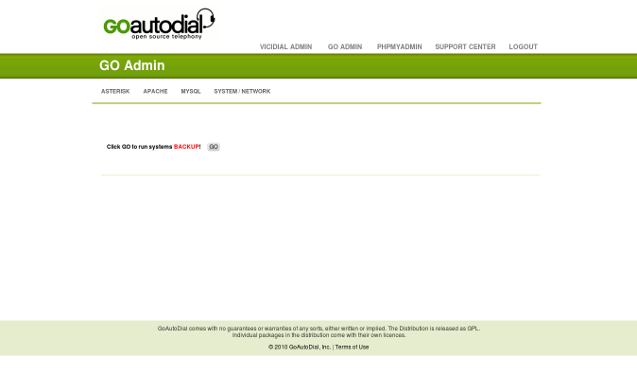
Configuration¶
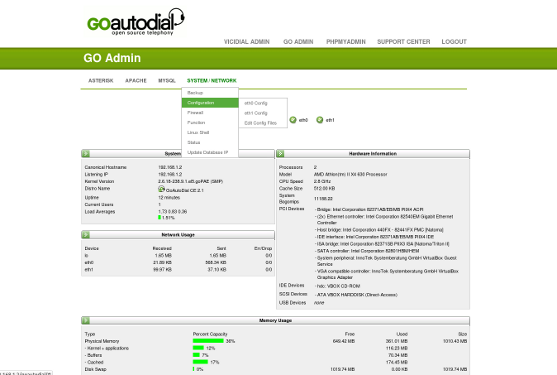
etho Config¶

- Shown to this Page that you can change the old eth0/Private IP Address to New one e.g 192.168.XXX.XXX

eth2 Config¶

- Shown to this Page that you can change the old eth2/Public IP Address to New one e.g 74.125.XXX.XXX

Edit Config Files¶

- Click and Change select etc/sysconfig/network-script the configuration file: /etc/sysconfig/network-script/ifcfg-eth0 will appear can change
the script and Download
- Click and Change select etc/sysconfig the configuration file: /etc/sysconfig/network will appear can change the script and Save/Download
- Click and Change select /etc there three file astguiclient.conf, goautodial.conf, resolv.conf click Edit and the script box will appear
can also change the script and Save/Dowload

Firewall¶

Interfaces¶

- Firewall interface show's the three default setting (lo, eth0, eth2) that you can modify the status if active change N to Y to be
active

Rule Set¶

- Entering to this page panel is very critical that's why there are prompt message
“Don't change the setting unless you really know what you are doing” but if you know how to configure click OK

Block list¶

- This time it is easy to Block an IP Address just Add the IP Address that are trying to hack or try to access to the System Dialer

Restore Default¶

- Click GO button to bring back or restore the default firewall setting like the IP that you
added to the block list rule set everything under the firewall

Function¶
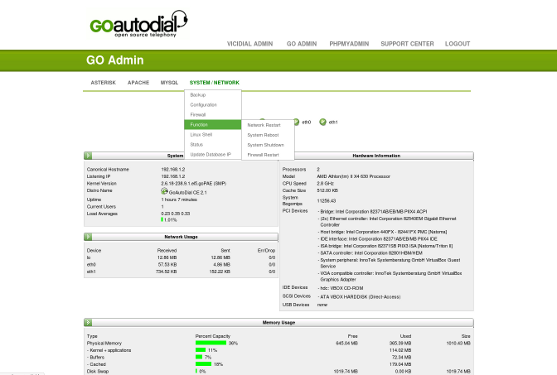
Network Restart¶
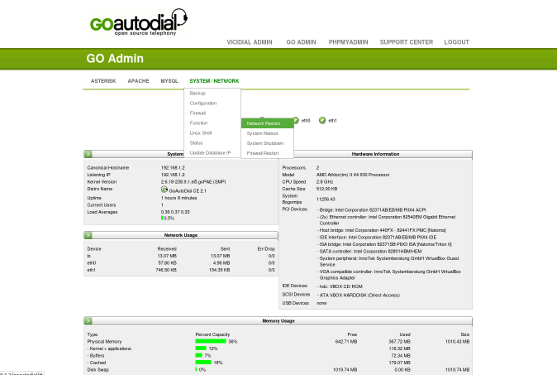
- Click GO button to Restart the System Network

System Reboot¶

- Click the GO button to Reboot the full System

System Shutdown¶

- Click the GO button to Shutdown the whole System or Dialler

Firewall Restart¶

- Click the GO button to Restart the Firewall

Linux Shell¶
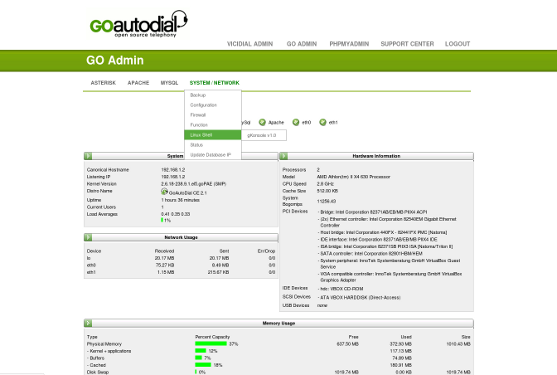
gKonsole¶
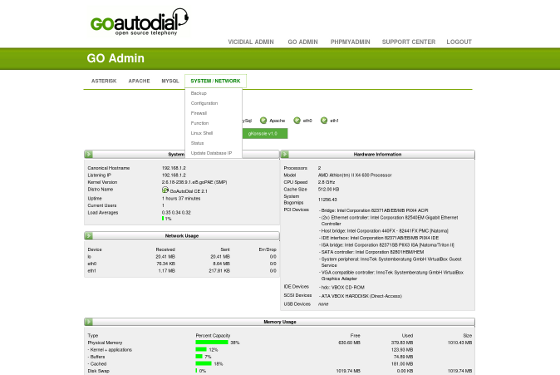
- This gKosole most probably like a linux terminal but had a limited Code
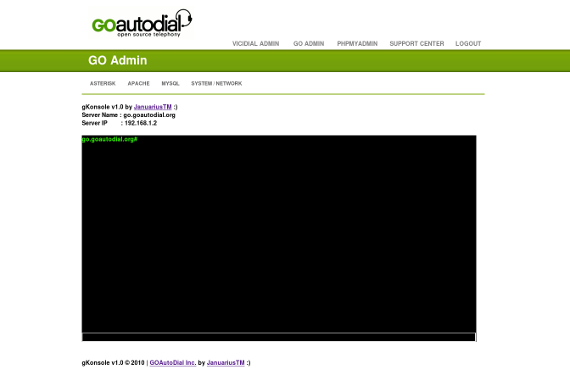
Status¶
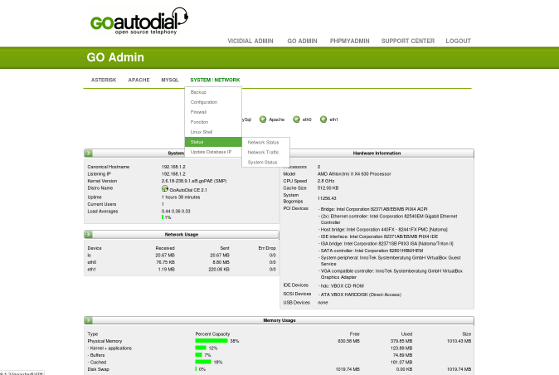
Network Status¶
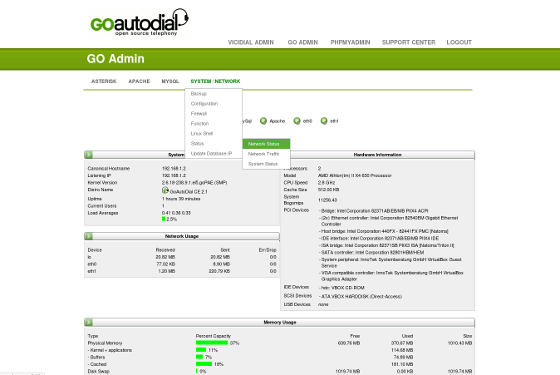
- Shown to this page panel the Network status if eth0 and eth2 is Active or Not
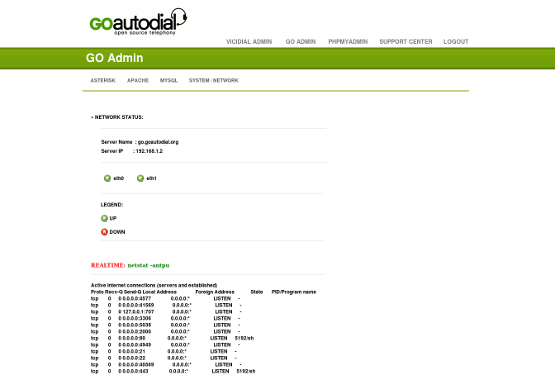
Network Traffic¶
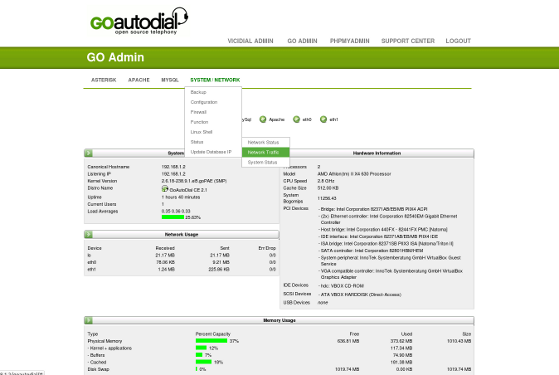
- Shown to this page panel is the network traffic if the usage of the bandwith is higher and the graphical lines will change
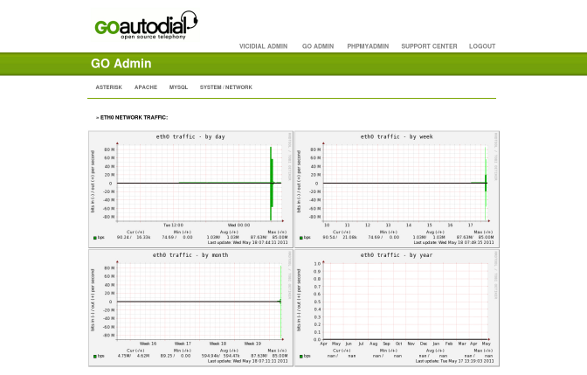
System Status¶
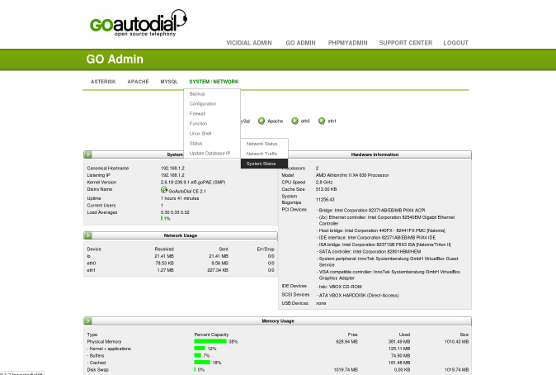
- Shown to this Page Panel is the specs of the dialer that used and the Status of the System
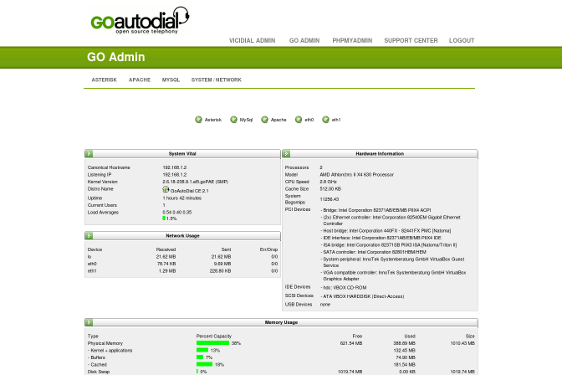
Update Database IP¶
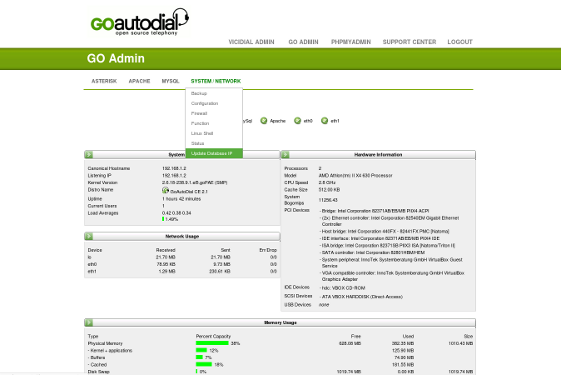
- Update your Old Server IP Address to New Server IP Address
Go to top